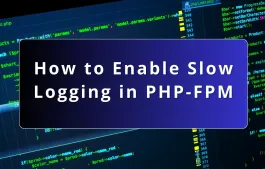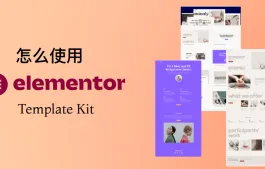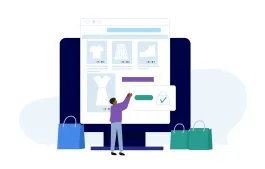Memcached 的一个非常流行的缓存服务,我们可以把他作为WordPress对象缓存的服务端使用,也可以将其作为Cachify 静态缓存的存储器使用,在服务器上安装了 Memcached 服务之后,我们还需要安装 Memcached 扩展,这样PHP 程序才能连接 Memcahed 服务。
怎么在 cPanel 中安装 Memcached 扩展
在 cPanel 中,我们可以通过命令行轻松安装 Memcached 扩展。
对于 Centos 类的 Linux,我们使用下面的命令安装。
yum install ea-phpXX-php-memcached对于 Debian 类的系统,我们使用下面的命令安装。
apt-get install ea-phpXX-php-memcached安装完成后,通过下面的命令重启 php-fpm 就可以了。
/scripts/restartsrv_apache_php_fpm --status如果你使用的是 lnmp 或者宝塔面板配置的环境,他们也都提供了很方便的工具来帮我们安装 PHP 扩展,直接使用对应的工具安装就可以了。
判断 php-fpm 是否安装成功
执行完了上面的安装步骤之后,我们可以写一个简单的程序来判断 php-fpm 是否安装成功。
$memcache = new Memcached();
$memcache->addServer('localhost', 11211);
if ($memcache->set('test_key', 'Hello World')) {
echo "连接成功,写入测试数据成功n";
echo "读取数据: " . $memcache->get('test_key');
} else {
echo "连接失败";
}运行上面的代码,如果显示的是「连接成功…」,就说明我们的 PHP 环境可以正常使用 Memcached 服务了,这样我们就可以使用 Memcached 对我们的 WordPress 进行优化加速了。